
This plugin allows you to use Noqoody payment gateway within your WooCommerce store.
A plugin that allows you to extend your WooCommerce installation with the Noqoody payment processor.
Your customers will be able to pay straight from your checkout page.
- Upload the `WooCommerce-noqoodypay-payment` plugin to the
`/wp-content/plugins/` directory.
- Activate the plugin through the 'Plugins' menu in WordPress.
- Navigate to `WooCommerce > Settings > Payment Gateways` to
configure the Noqoody gateway settings.
- Enable Noqoody
- Enable Noqoody test or live mode. Recommended: make a few test
payments before you go live.
- Enter the title and description the customer will see on the
checkout page.
- Enter UserName provided by noqoodypay
- Enter Password provided by noqoodypay
- Enter Project Code provided by noqoodypay
- Set the Callback URL shown on setting page at noqoodypay Admin.
Find WooCommerce Plugin at the Link below
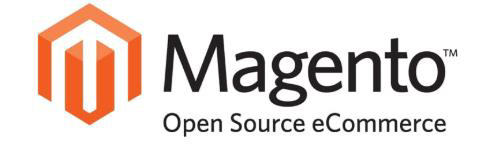
This extension utilizes NoqoodyPAY API and provides seamless integration with Magento, allowing secure way for individuals and business to make and receive payments online or on mobile through features like Noqoody Wallet digital wallet and other payment options.
- We recommend you to duplicate your live store on a staging/test
site and try installation on
it in advance
- Backup Magento files and the store database
- Log into your hosting space via a FTP client
- Unzip extension package and upload them into Magento root
directory. I.e. App / code
Directory
- Enter the following at the command line
- php bin/Magento setup:upgrade
- php bin/Magento setup: static-content:deploy
- You can check if the module has been installed using
`bin/magento module:status`
- You should be able to see `Gateway_Noqoody` in the module list
- -Go to `Admin -> Stores -> Configuration -> Payment Method ->
Noqoody` to configure
Noqoody
- UserName provided by noqoodypay
- Password provided by noqoodypay
- Project Code provided by noqoodypay
- Order statuses for successfully processed payment. It must
be processing
- Mode for payment gateway LIVE / DEMO
- Enabled the module
- Set the Callback URL shown on setting page at noqoodypay Admin.
- If you do not see Noqoody in your gateway list, please clear
your Magento Cache from
your admin
- panel (System -> Cache Management).

- Backup your webstore and database
- Just upload the upload directory content to your OpenCart
installation directory.
- Activate the module in payment extensions (Extensions ->
Payments)
- UserName provided by noqoodypay
- Password provided by noqoodypay
- Project Code provided by noqoodypay
- Order statuses for successfully processed payment. It must be
processing
- Mode for payment gateway LIVE / DEMO
- Enabled the module
- And optionally setup sort order id if you want to move the
payment option higher level in
payment method list
- Set the Callback URL shown on setting page at noqoodypay Admin.
Find OpenCart Plugin at the Link below

The Noqoody payment gateway plugin for PrestaShop allows you to easily configure and accept Noqoody payments on your PrestaShop web store. This module is compatible with Prestashop 1.7+.
Installation involves the following steps:
- Copying the Noqoody module files into your PrestaShop
installation
- Configuring your Noqoody account for use with PrestaShop
- Configuring the module with your Noqoody account information
** Installing via File Upload **
- The Noqoody PrestaShop module is installed by uploading
noqoodypay.zip via the Prestashop module upload interface.
- In the left menu of your PrestaShop admin interface, hover over
"Modules" and select "Modules and Services." Select "Upload a
Module" near the top and select noqoodypay.zip.
- When the upload is complete, a confirmation message will
display, along with a link to configure the module options.
- UserName provided by noqoodypay
- Password provided by noqoodypay
- Project Code provided by noqoodypay
- Mode for payment gateway LIVE / DEMO
- Enabled the module
- Set the Callback URL shown on setting page at noqoodypay
PrestaShop Admin.
